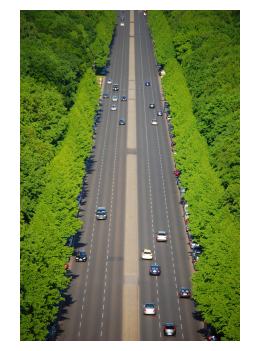 The whole idea of outsourcing is to cut cost while staying competitive. This is especially true with offshore outsourcing, where labor is cheap. I suppose there are a lot of reasons to blame the domestic American labor force, such as the worker’s union, high standard of living, or high medical and legal costs. While this might be true for blue collar jobs, outsourcing the ones that require more specialized skills (like Information Technology) doesn’t make sense.
The whole idea of outsourcing is to cut cost while staying competitive. This is especially true with offshore outsourcing, where labor is cheap. I suppose there are a lot of reasons to blame the domestic American labor force, such as the worker’s union, high standard of living, or high medical and legal costs. While this might be true for blue collar jobs, outsourcing the ones that require more specialized skills (like Information Technology) doesn’t make sense.
American IT workers are specialized and skilled workers. They’re smart and creative people. They’re also hard working. They are extremely loyal if the companies treat them right.
But is all that worth sacrificing for the sake of cutting expenses?
Let’s take an example an offshore IT worker being paid $20/hour. He does a good job. Problem is, he’s now a hot commodity, so he won’t work for less anymore. He’ll move on to the highest bidder.
So, let’s hire another offshore IT worker being paid $20/hour. Now, the company has to waste time while he’s learning the ropes (or “ramping up”). It’ll cost additional money in delayed projects, missed deadlines, high stress, and low morale. Does he even have the same quality as the first one?
If yes, then we’re back to the guy looking for greener pastures.
If no, then we’re in a sink hole. A company then needs to hire another candidate (or two) to help complete the project.
Offshore turnover rate for IT workers is bad. It also applies to non-IT workers.
Some companies have thought about offshoring to other countries with “emerging” skilled workers, such as China and Vietnam. But those places are not any better, since China and Vietnam lack in communication skills, mainly with English language.
They’re also not up-to-date with technology due to export controls and lack of relevant education. They’re trying to catch up with educating recent graduates with emerging technologies. But it might be too late. The market is being flooded with new graduates in the same field. Also, now the job market in a slump due to the worldwide recession.
So what’s the best move now?
Stay home. In-source. On-shore.
Nowadays, a lot of people are out of work, and they include skilled IT workers. This is a great time to hire them at a competitive rate — possibly even cut rate! Local IT workers are willing to work, and ready for the long term commitment. Companies just need to step up and keep America working again!
Photo Credit: Tobi 2008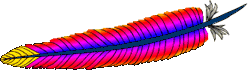
 The use of Secure HTTP (or HTTPS) is essential to avoid getting my browser communication hijacked, or
The use of Secure HTTP (or HTTPS) is essential to avoid getting my browser communication hijacked, or