 Having a custom “page not found”, or 404 page, is an important modification for any website. It’s used to enhance the user experience by presenting an easy to understand message.
Having a custom “page not found”, or 404 page, is an important modification for any website. It’s used to enhance the user experience by presenting an easy to understand message.
Setting up a user friendly error page is simple enough using Apache web server. Just modify the line in httpd.conf and point it to a static HTML document:
ErrorDocument 404 /the404_page.html
With JBOSS (or Tomcat-like Java container) application server, it’s slightly trickier. It has to be handled per web application basis. The change is done on the web.xml file, with these entries:
<web-app>
<error-page>
<error-code>404</error-code>
<location>/the404_page.html</location>
</error-page></web-app>
For the root directory, modify the web.xml in the ./deploy/jboss-web.deployer/ROOT.war/WEB-INF directory.
Testing this setup in Firefox and Opera, the custom 404 page will automatically show up properly.
However, with Internet Explorer, a “The Webpage Cannot Be Found” message comes up instead. This is a feature of IE to show Microsoft’s version of a “friendlier error message”. In this case, we want to disable it, so the custom 404 page will show up. It can be done via Internet Options -> Advanced tab :
Update: Microsoft Help & Support site states if the 404 error page is greater than 512 bytes, then IE will not show the friendly message. So the page size must be a bigger one, not just a simple one liner.
Now that the applications are setup to serve up custom error page, here are some examples of beautiful 404 page designs to improve the user experience.
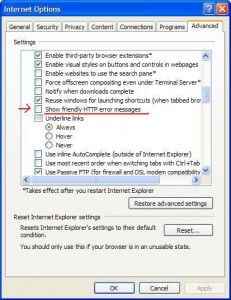
 I’ve described a way to install a
I’ve described a way to install a