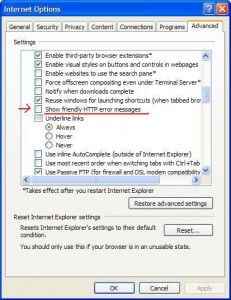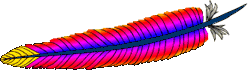Customers are very fickle when checking out a company’s web site. Unless they’re desperate, a person browsing a site tend to go quickly from one page to another. Their attention span is short. Their time is valuable. They don’t want to spend too much time waiting for a web page to load.
Companies have spent a substantial amount of money to improve page loading times. Improvements include upgrading internet connectivity, buying faster computers, reducing web applications RAM usage footprint, or investing on a content delivery network.
What other important reasons to improve web performance?
- Increase in traffic due to natural business growth, or advertising campaigns.
- Snappy response times are required when using the latest web browser tools, such as AJAX.
- Google is planning to rank web pages by their load times.
- Increase use of videos using embedded Flash, and future HTML5.
There is a cheaper way to improve web site performance: Optimize Content. It means reducing the use of heavy graphics, Flash files, or client side Javascripts. It also means reducing HTML and CSS file sizes. It may seem contradictory, but ultimately, content dictates page loading times and can improve the web browsing experience.

 Having a custom “page not found”, or 404 page, is an important modification for any website. It’s used to enhance the user experience by presenting an easy to understand message.
Having a custom “page not found”, or 404 page, is an important modification for any website. It’s used to enhance the user experience by presenting an easy to understand message.