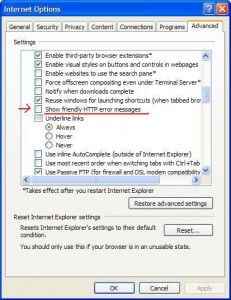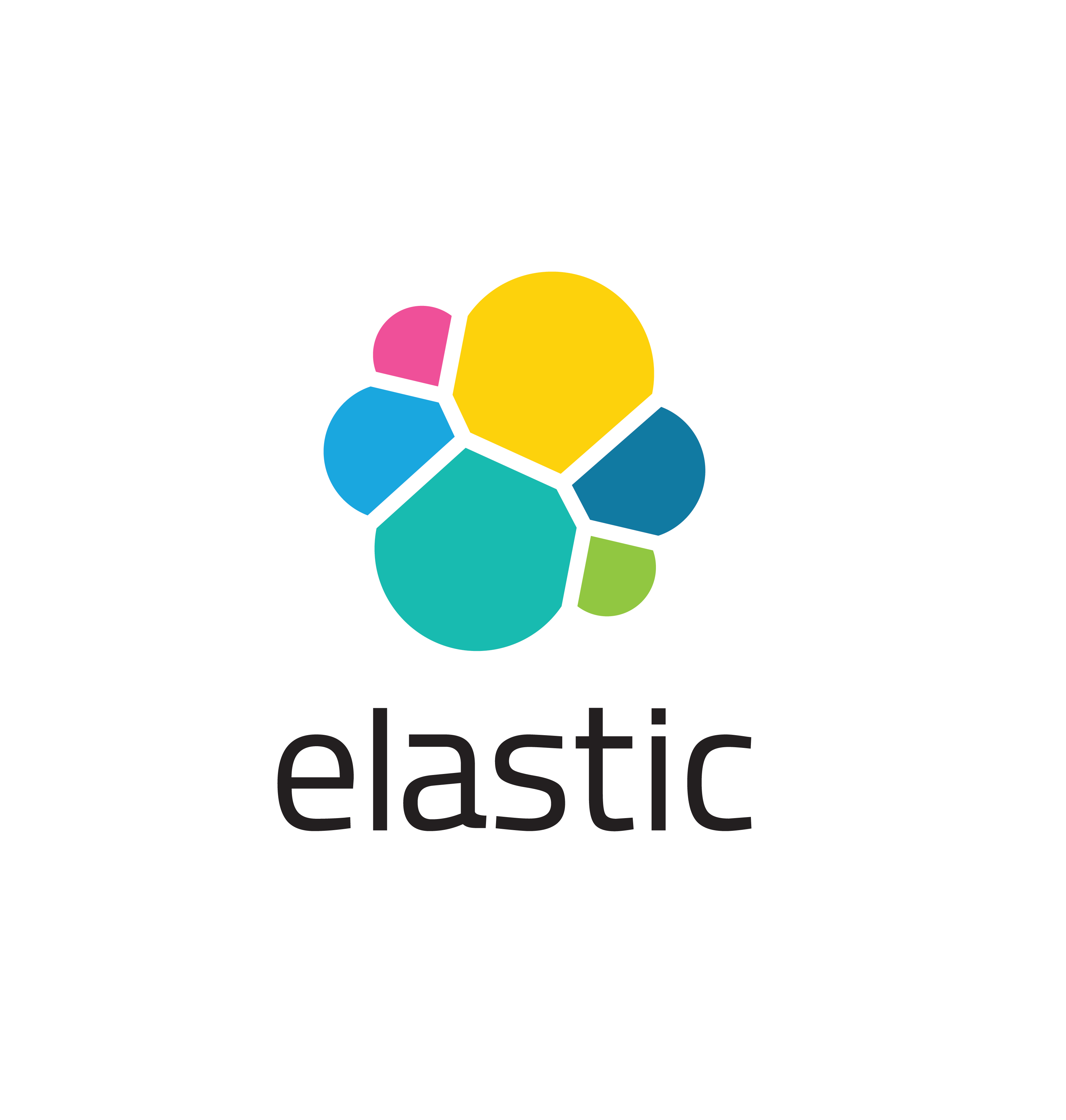
Ever since the GSA been decommissioned, there seems to be one clear winner as a replacement: Elasticsearch. The search engine software is also quite powerful and versatile. It can be adapted to do customized site searches, or use the ready-made tools to ingest logs from Apache web servers, or others like systems data, network packets, and even Oracle databases. Best of all, it’s based on open-source software (Apache Lucene) and the functional basic version is free to use!
Naturally, as part of a sysadmin job, being able to analyze logs and have it searchable and visualized (in Kibana) will make the job easier. For Enterprise environments that use JBOSS EAP as an app container, one can use Elasticsearch to parse through the logs, both historical and in real-time. The tools are:
From the search engine itself, to the individual tools, there are a lot of information on the Elastic site on how to configure and run them, including examples. It is assumed Elasticsearch and Kibana have been configured and running, and Logstash and Filebeat have been setup. The purpose of this post is only to show the possibility of parsing through JBOSS logs.
When JBOSS logs are enabled, use Filebeat to read through all of the access_log files using a wildcard. Filebeat is a lightweight (written in Go) application that can sit on the JBOSS or Web servers, and not interfere with the current operations. It’s ideal for production environments. The filebeat.yml file looks something like this:
filebeat.inputs:
- type: log
enabled: true
paths:
- /apps/jboss-home/standalone/log/default-host/access_log_*
tags: ["support"]
output.logstash:
hosts: ["logstash-hostname:5044"]Filebeat has a nifty feature that continues to read a log file as it is appended. However, be warned, if the log file gets truncated (deleted or re-written), then Filebeat may erroneously send partial messages to Logstash, and will cause parsing failures.
In Logstash, all the Filebeat input will now need to parsed for the relevant data to be ingested into Elasticsearch. This is the heart of the ingestion process, as Logstash is the place where the data transformation is happening. A configuration file in the /etc/logstash/conf.d directory looks like this:
input {
beats {
port => 5044
}
}
filter {
if "beats_input_codec_plain_applied" in [tags] {
mutate {
remove_tag => ["beats_input_codec_plain_applied"]
}
}
grok {
match => {
"message" => '%{IPORHOST:clientip} %{USER:ident} %{USER:auth} [%{HTTPDATE:timestamp}] "%{WORD:verb} %{DATA:request} HTTP/%{NUMBER:httpversion}" %{NUMBER:response:int} (?:-|%{NUMBER:bytes:int}) (?:-|%{NUMBER:perf:float})'
}
}
date {
match => [ "timestamp", "dd/MMM/YYYY:HH:mm:ss Z" ]
locale => en
remove_field => "timestamp"
}
mutate {
remove_field => [ "message", "@version", "[beat][version]", "[beat][name]", "[beat][hostname]" ]
}
}
output {
if "support" in [tags] {
elasticsearch {
hosts => ["elasticsearch-hostname:9200"]
manage_template => false
index => "jbosslogs-support-%{+YYYY.MM.dd}"
}
}Logstash listens on port 5044, on the same (or separate) server as Elasticsearch. When ingesting a lot of data, both Logstash and Elasticsearch engines (Java based apps) will consume quite a bit of CPU and Memory, so it’s a good idea to separate them.
In this example, a JBOSS access_log entry is something like:
192.168.0.0 – – [09/Nov/2018:15:50:16 -0800] “GET /support/warrantyResults HTTP/1.1” 200 77 0.002
The most important number is the last field, which is a floating-point value for the URL execution time (in seconds). It’s assigned to a field name “perf”, as in performance. Kibana can be used to gather/visualize the perf values and see if there’s any issue with the JBOSS application.
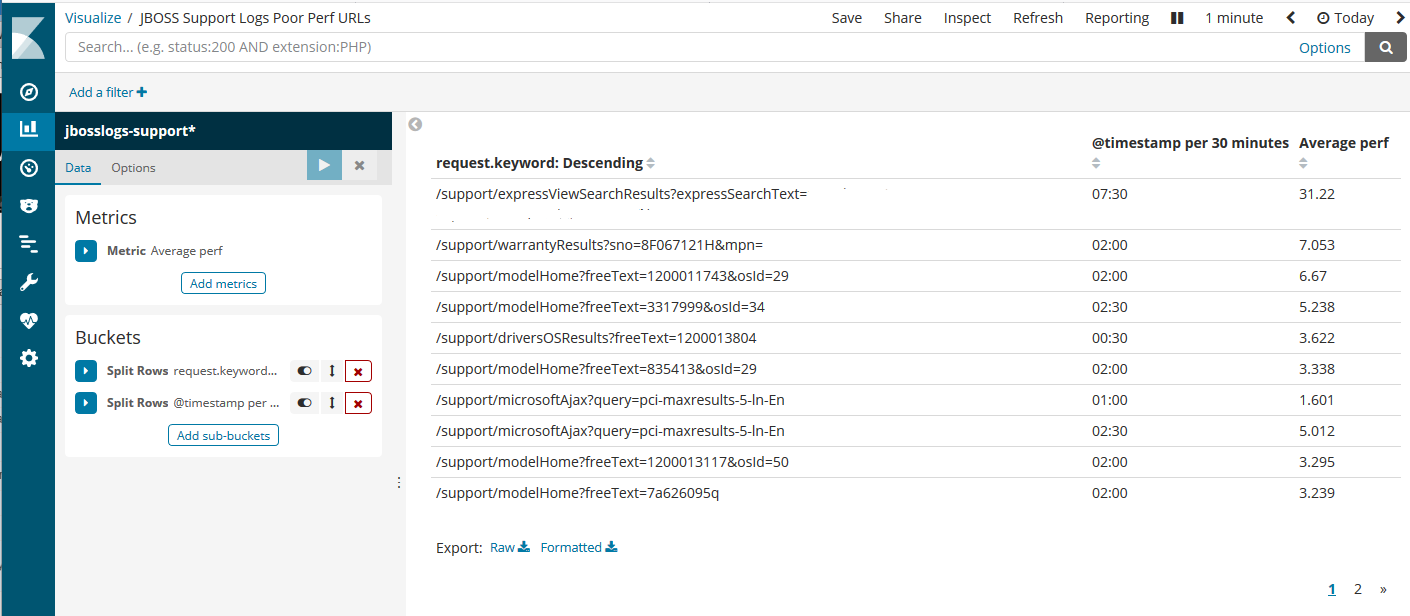
The above screenshot indicates the top few URLs with average performance times above 3 seconds. The timestamp column shows the time it happened during the timespan selected (in this example, “today”). Then just zoom into the specific time and troubleshoot the Java app, accordingly.
This is just one way to dive into the JBOSS logs using Elasticsearch and Kibana. An Elastic engineer can spend hours creating and tweaking this setup in order to get the most of the available data. At least the tools are friendly enough to configure, with plenty of documentation available on their website. The software has been around long enough, with plenty of community support, that searching the forums (via Google) can give helpful hints for the customization effort. In general, this is an impressive (and fun) way to perform log analysis. For the price, it’s quite impressive. No wonder Elastic’s IPO raised over $250 million on the first day! They’re on the right track to be the next hot company with products Enterprise customers can really use.
 Having a custom “page not found”, or 404 page, is an important modification for any website. It’s used to enhance the user experience by presenting an easy to understand message.
Having a custom “page not found”, or 404 page, is an important modification for any website. It’s used to enhance the user experience by presenting an easy to understand message.