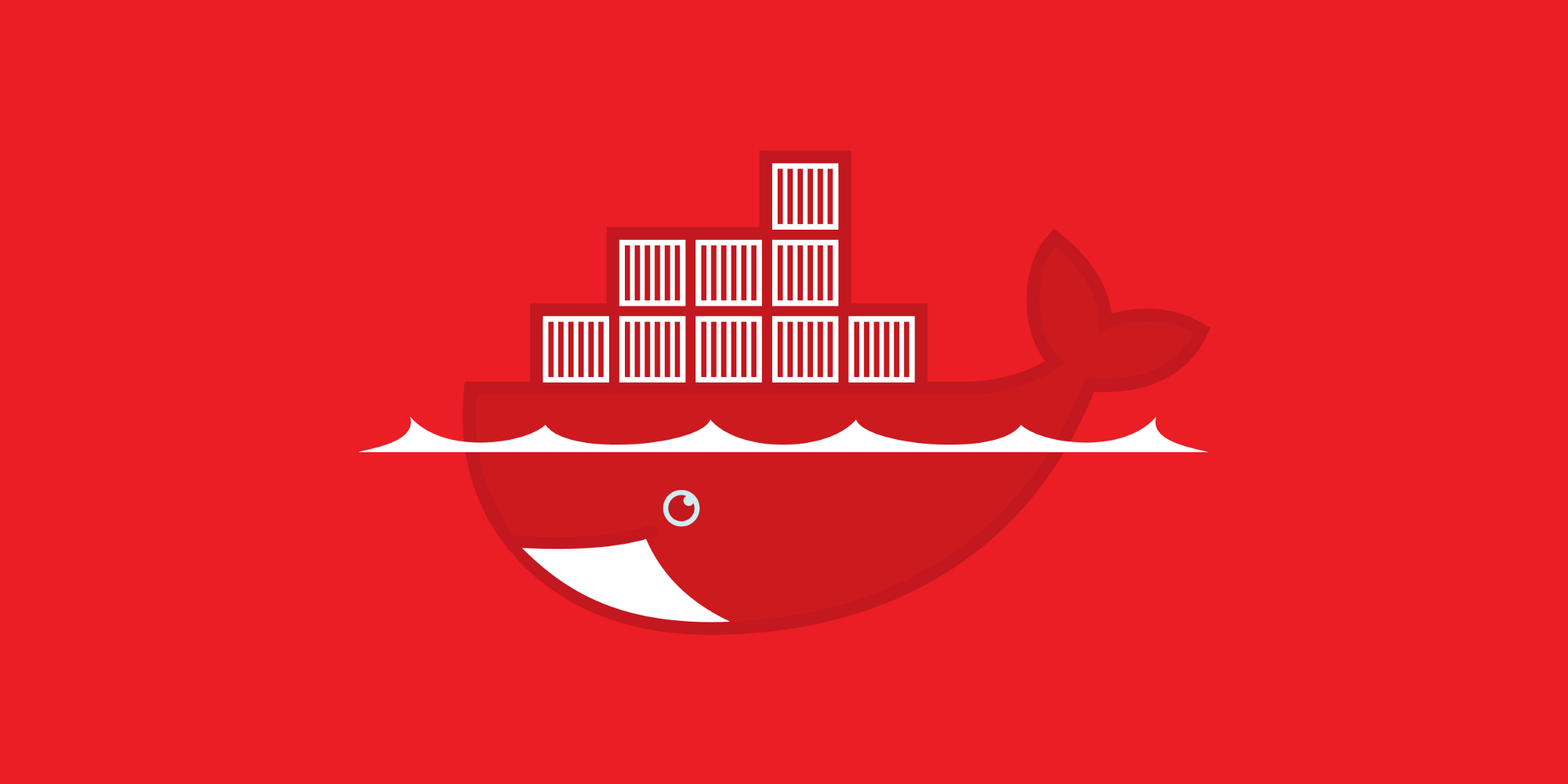
In every application, the install directory is set to defaults such as /var, /opt, or /usr/local (even the / root directory) for data and logs. This is fine for testing purposes. However, for production use, especially when the application becomes really active, those data and log directories can be big. An alternate storage location, such as LVM or xfs, will be needed that can re-sized for future expansion.
In this example, let’s perform the requirement to move Docker’s default directory into a separate xfs formatted disk. For Red Hat Enterprise Linux 7 installation, this Docker setup is off the RPM repository. The default is /var/lib/docker for the data files. In order to change the path into somewhere else, for example /disk2/docker, first change the /etc/sysconfig/docker file to reflect the change:
OPTIONS=’–selinux-enabled –log-driver=journald –signature-verification=false –graph=/disk2/docker –iptables=False –storage-driver=overlay2′
Move the files from /var/lib/docker into the new /disk2/docker directory. Since SELinux is enabled for production environment, Docker will need the permission to write into the new directory:
semanage fcontext -a -s system_u -t container_var_lib_t ‘/disk2/docker(/.)?’
semanage fcontext -a -s system_u -t container_share_t ‘/disk2/docker/./config.env’
semanage fcontext -a -s system_u -t container_file_t ‘/disk2/docker/vfs(/.)?’semanage fcontext -a -s system_u -t container_share_t ‘/disk2/docker/init(/.)?’
semanage fcontext -a -s system_u -t container_share_t ‘/disk2/docker/overlay(/.)?’semanage fcontext -a -s system_u -t container_share_t ‘/disk2/docker/overlay2(/.)?’
semanage fcontext -a -s system_u -t container_share_t ‘/disk2/docker/containers/./hosts’semanage fcontext -a -s system_u -t container_log_t ‘/disk2/docker/containers/./..log’
semanage fcontext -a -s system_u -t container_share_t ‘/disk2/docker/containers/./hostname’
And finally, restore the file context for /disk2/docker:
restorecon -R /disk2/docker
Start up the Docker service again, and the environment is now ready to use!